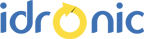Getting Started
See all 34FAQ
- How to import a product price list, customers , suppliers or materials in RanFab
- How to setup secure access via SSL
- How to scan a job using the mobile app
- How to create a shortcut for auto login
- How to create a new document template for an invoice and use it via UDP
Quotes
- Cut Parts From CAD
- Installation instructions for Nesting Server
- How to use the Quotes grid?
- Automatic delivery calculation for nested parts
- Quoting parts with Etching
Production
- Programming Grid and Workflow for Profile Cutting
- Jobs Grid with BOM Automation and Purchasing Automation
- Purchasing Grid
- BOM Automation
- Customer Order Grid